Unibuddy Updates - Product Release Notes
New functionality for Unibuddy Chat
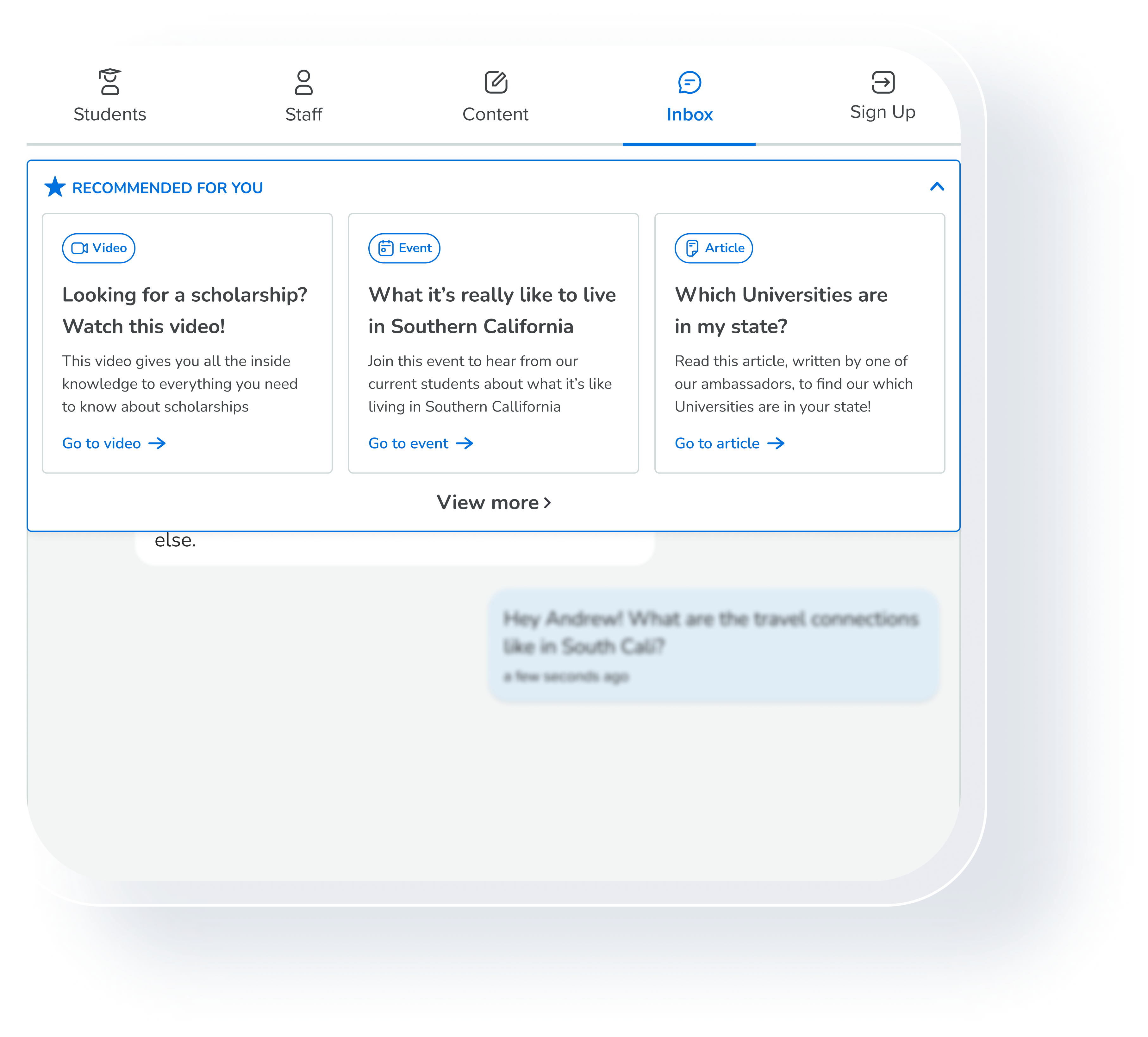
New enhanced layout for ‘Next Best Steps’
What: Based on feedback from our Early Access Program customers, we have released a new and improved interface for our ‘Next Best Steps’ functionality. Why: ‘Next Best Steps’ prompts help admins move students along the decision making journey, and an improved experience helps students more easily engage with the supplied recommendations. How: ‘Next Best Steps’ are currently only available to Early Access Program participants. Enhancements include a shift-to-card format providing details on each recommended step, and a new layout to add and edit recommended steps.
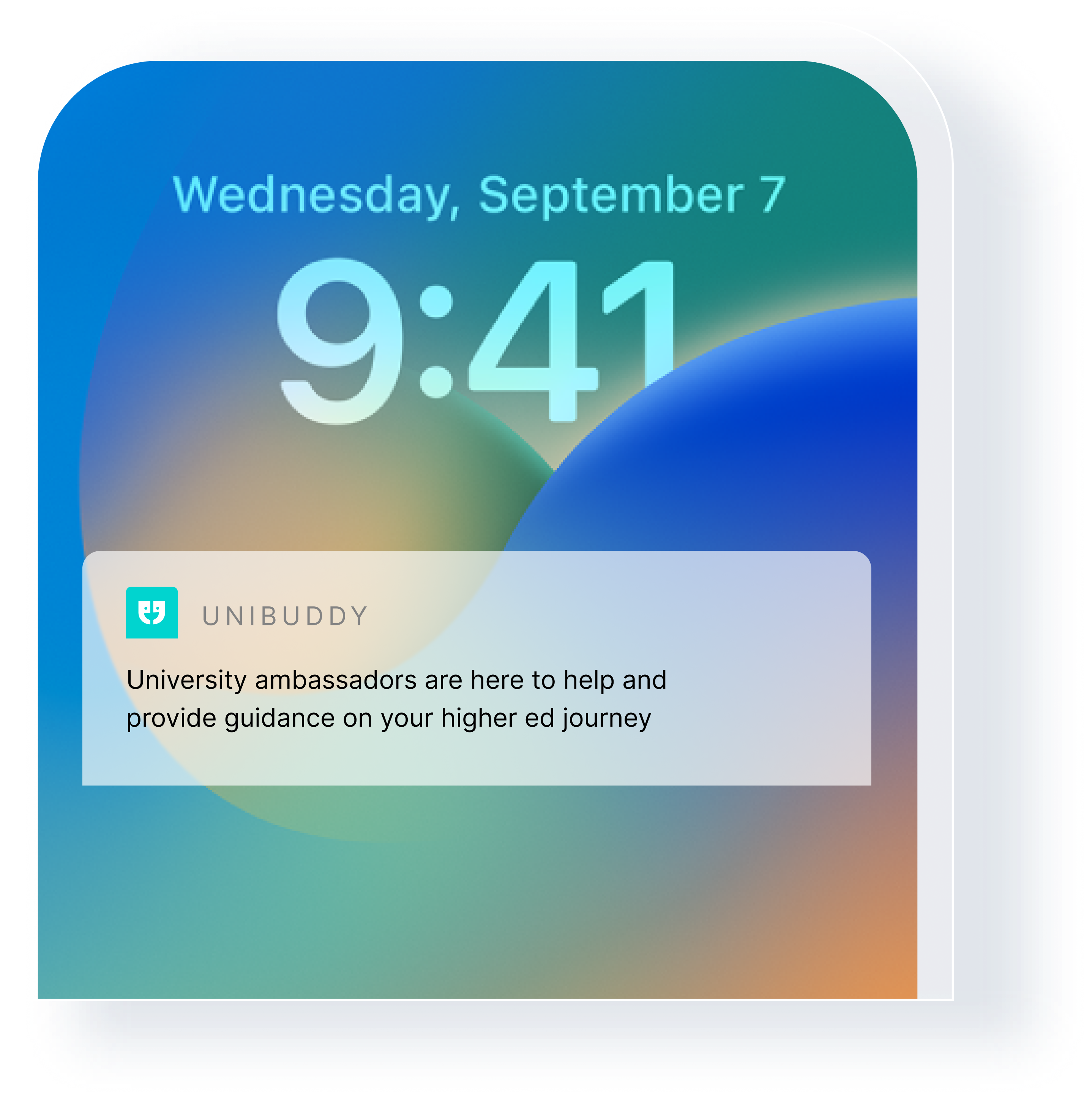
Re-engagement notifications now available for students
What: All prospective students whose last conversation on Unibuddy was more than 30 days ago will be sent a notification reminding them that they can still come back for more help and guidance. Why: Notifications allow students to keep your higher ed institution top-of-mind as they progress in their pre-enrollment journey. How: Students will receive a notification via the channel they have chosen in their Preferences: email, SMS, or Whatsapp.
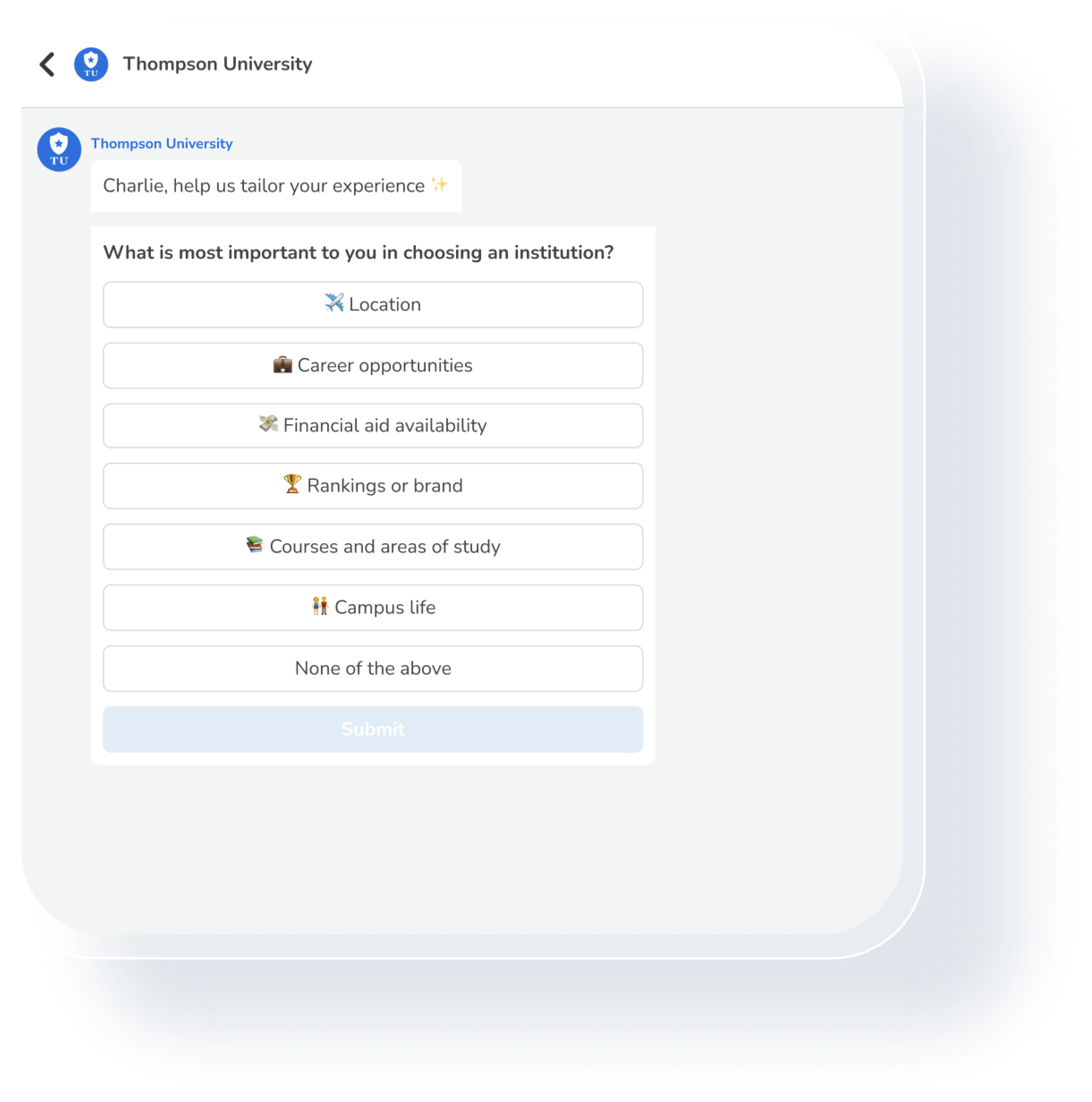
Prospective students can now share key decision criteria
What: Prospective students checking their inbox will now be prompted with the question: “What is most important to you in choosing an educational institution?” Why: We know higher ed institutions are eager to better understand students’ needs, so you can personalize their journey with your institution. Understanding students’ decision criteria can help you tailor your outreach. How: Prospective students will be prompted with this question when they return to their inbox via their browser or through the Unibuddy prospect app.
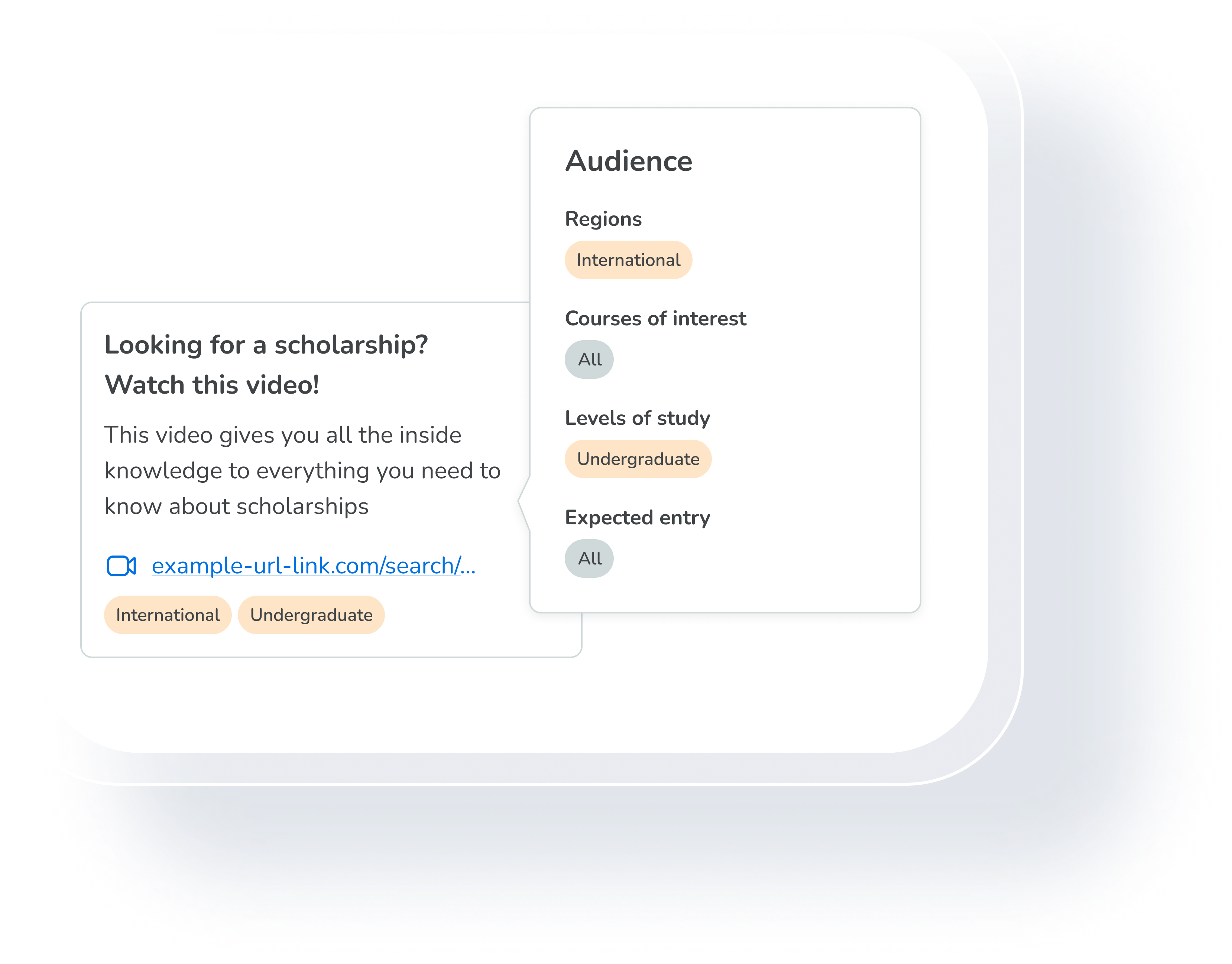
Higher ed admins can now add filters to ‘Next Best Steps’
What: Higher ed teams in our Early Access Program can now target their ‘Next Best Steps’ based on specific student segments. Why: This enhancement allows admins to target specific cohorts of students with personalized recommendations based on their needs. How: Filters can be added based on region, domestic vs international, area of study, degree level, and expected year of entry.
New functionality for Unibuddy Community
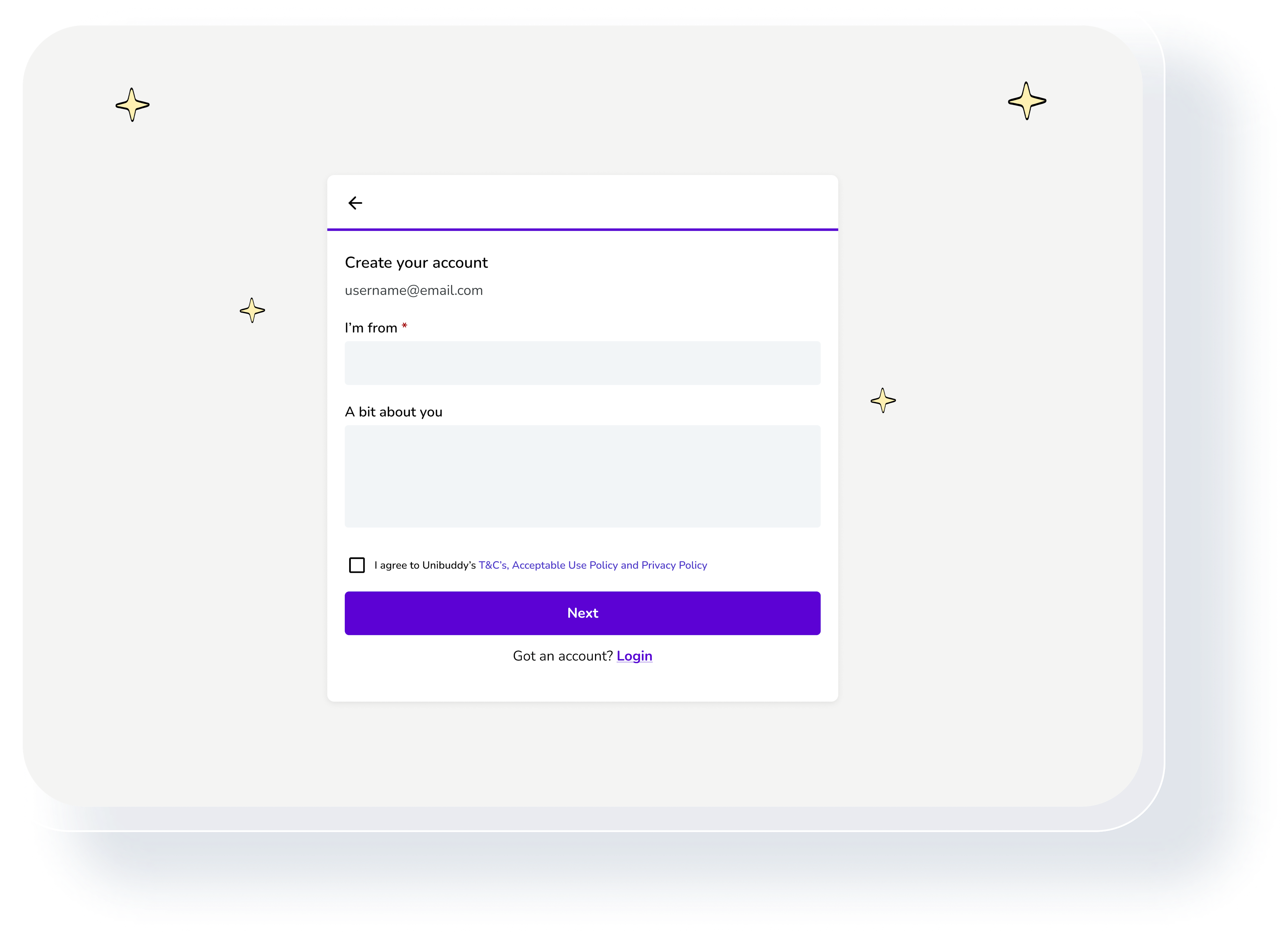
Students can now provide a short bio and nationality in Unibuddy Community
What: All Community users can now add a bio and nationality to their profile during the sign-up flow as well as the Account Information page. Why: More information about their peers helps students connect and get even more value out of Unibuddy Community.